How to Place a Product On Sale
How Does It Work? This short video below will show you how to set any Win-Cart product (WooCommerce) on Sale. You can optionally set start

Win-Cart/WooCommerce provides a variety of shortcodes that allow you to insert products and related elements into your posts, pages, and widgets, enhancing the flexibility and functionality of your eCommerce site. Here’s a list of some commonly used WooCommerce product shortcodes and their basic usage:
[products category="hoodies"][products ids="1, 2, 3"][products skus="SKU1, SKU2"][products on_sale="true"][products visibility="featured"][product id="99"][product sku="PRODUCTSKU"][product_category category="hoodies"][product_category category="hoodies" limit="4"][product_categories][product_categories parent="0"][product_categories number="12"][add_to_cart id="99"][add_to_cart_url id="99"][recent_products per_page="4"][recent_products category="hoodies" per_page="2"][sale_products][sale_products per_page="4"][best_selling_products per_page="4"][top_rated_products per_page="5"][featured_products per_page="4"]These shortcodes can be customized further with additional attributes like limit, columns, orderby, and order to tailor the display to your needs. For the most accurate and up-to-date information, refer to the WooCommerce documentation or the shortcode generator within the WooCommerce plugin itself.
How Does It Work? This short video below will show you how to set any Win-Cart product (WooCommerce) on Sale. You can optionally set start

Coupon Codes with Win-Cart(tm) Creating a discount code in Win-Cart(tm) is a straightforward process that can help you drive sales and reward customers. Follow these
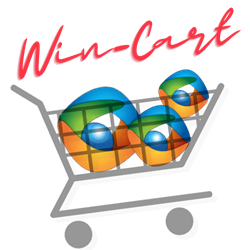
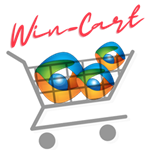 Win-Cart
Win-Cart