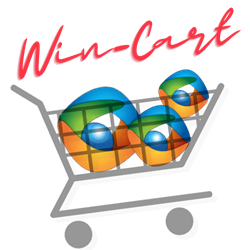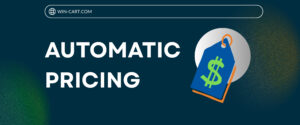
Automatic Pricing: The Key to Protecting Your Brand and Empowering Your Resellers
For suppliers, creating high-quality products is only half the challenge. The other half — and often the most frustrating — is keeping pricing consistent across

Win-Cart/WooCommerce provides a variety of shortcodes that allow you to insert products and related elements into your posts, pages, and widgets, enhancing the flexibility and functionality of your eCommerce site. Here’s a list of some commonly used WooCommerce product shortcodes and their basic usage:
[products category="hoodies"][products ids="1, 2, 3"][products skus="SKU1, SKU2"][products on_sale="true"][products visibility="featured"][product id="99"][product sku="PRODUCTSKU"][product_category category="hoodies"][product_category category="hoodies" limit="4"][product_categories][product_categories parent="0"][product_categories number="12"][add_to_cart id="99"][add_to_cart_url id="99"][recent_products per_page="4"][recent_products category="hoodies" per_page="2"][sale_products][sale_products per_page="4"][best_selling_products per_page="4"][top_rated_products per_page="5"][featured_products per_page="4"]These shortcodes can be customized further with additional attributes like limit, columns, orderby, and order to tailor the display to your needs. For the most accurate and up-to-date information, refer to the WooCommerce documentation or the shortcode generator within the WooCommerce plugin itself.
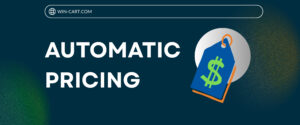
For suppliers, creating high-quality products is only half the challenge. The other half — and often the most frustrating — is keeping pricing consistent across

Running a marine retail business today is about more than just having great products — it’s about having the right system behind them. If you’ve